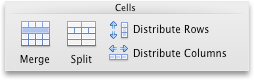Why does it take forever for Microsoft Office suite programs to function the same across their various components and over operating systems. It has been like 2 decades and still sizing columns/rows in tables is a nightmare.
[WayBack] Resize a table in Word or PowerPoint for Mac – Office Support.
In my case PowerPoint: it is so different from Excel, and even different from Word, that it gives me headaches.
This is what PowerPoint 2011 could do; more recent versions are only marginally better:
PowerPoint
You can resize a whole table to improve readability or to improve the visual effect of your document. You can also resize one or more rows, columns, or individual cells in a table.
Do any of the following:
Resize a table
- Click the table.
- Rest the pointer on any corner of the table until
appears, and then drag the table boundary until the table is the size that you want.
Change the row height in a table
- Rest the pointer on the row boundary that you want to move until
appears, and then drag the boundary until the row is the height that you want.
If you have text in a table cell, the row must be the same height or taller than the text.
Change the column width in a table
- Rest the pointer on the column boundary that you want to move until
appears, and then drag the boundary until the column is as wide as you want.
If you have text in a table cell, the column must be as wide as or wider than the text.
Change the row or column to fit the text
- Rest the pointer on the column boundary until
appears or the row boundary until
appears, and then double-click it.
Make multiple rows or columns the same size
- Select the columns or rows that you want to make the same size, and then click the Table Layout tab.
- Under Cells, click Distribute Rows or Distribute Columns.
–jeroen