Google Drive stuck forever on “One Moment Please” during initial login on Windows Server based systems.
Posted by jpluimers on 2017/05/29
Basically the Google Drive sign-in user interface is a wrapper around Internet Explorer.
If you have tight Internet Option settings, then your sign-in can fail without telling you why:
There is a older list of exceptions to add to the Internet Options Application Development: sign in to google drive … stuck in one moment please, but since Google has moved quite a few domains around (they now for instance use 1e100.net for part of the traffic).
The easiest way is to get the URLs right is to play back what Google Drive sign-in does from within Internet Explorer. These are the steps:
- copy the URL from the Sign-in screen: right click here
then press “Properties”
select the “Address (URL)”
and copy it to the clipboard.
Now you have a URL that looks somewhat like this:
Copy that URL and paste it in Internet Explorer.
You will now get a series of dialogs each showing an URL to add to the exceptions list.
Most of the URLs are shown here and you can find the rest by ysing TCPView from SysInternals.
You need to start the Internet Options dialog once using a command like:
"%windir%\System32\rundll32.exe" %windir%\System32\shell32.dll,Control_RunDLL %windir%\System32\inetcpl.cpl
From the dialog
click on the Security page
then on “Trusted sites”
Add each URL to that zone, then press the Add button.
At the time of writing, the URLs were these:
–jeroen





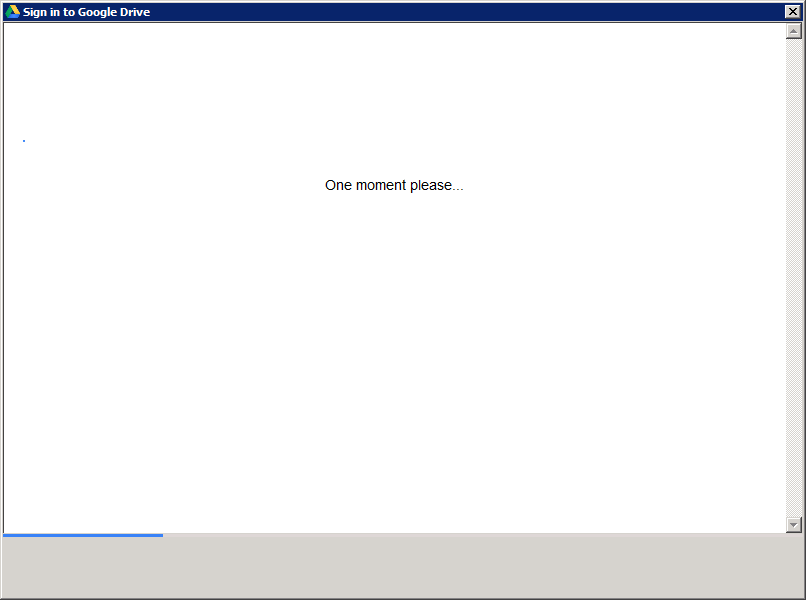
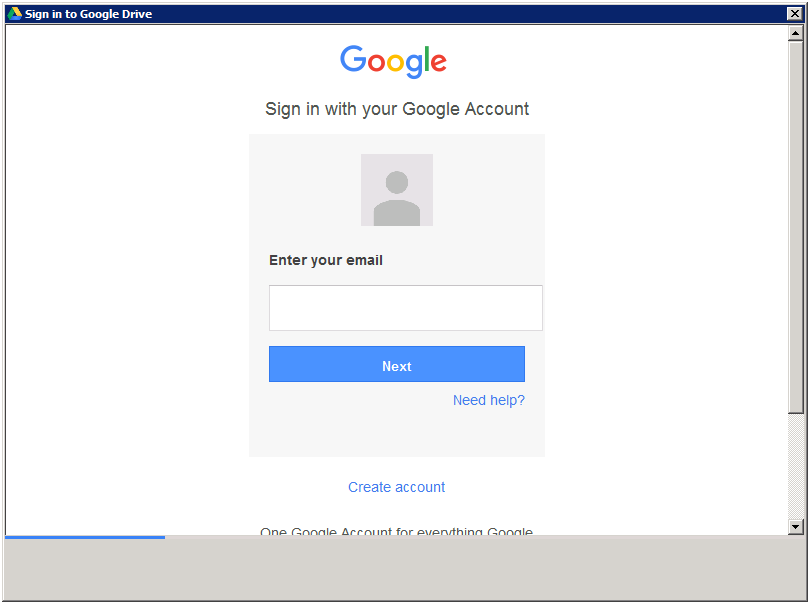
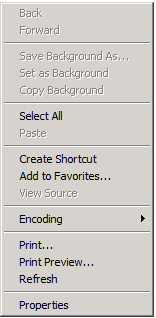
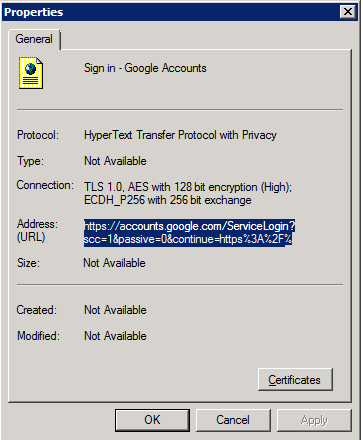
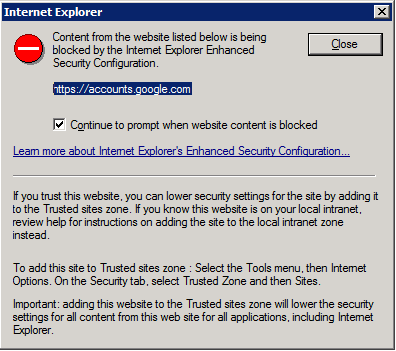
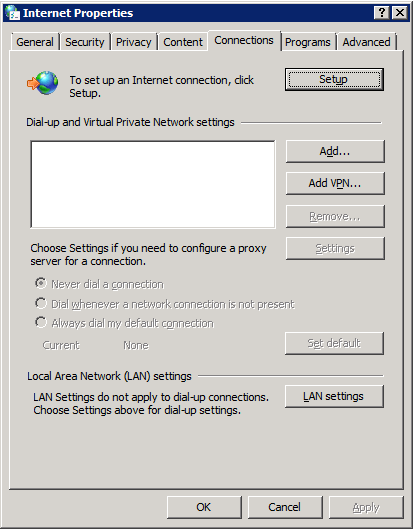
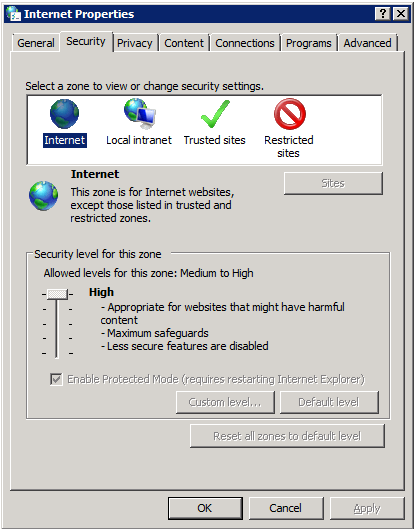
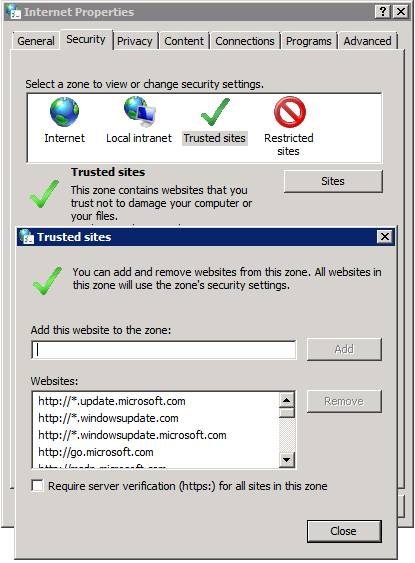


Leave a comment