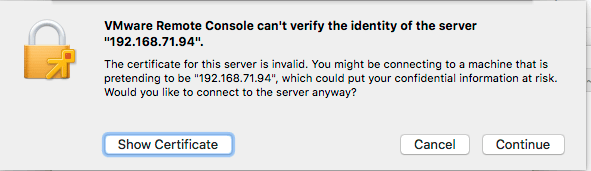Logging on as a different user, holding a vowel key produces a small menu with accented characters.
Inspecting the keyboard preferences for both users did not show obvious differences.
On my list to figure out if it ever happens again.
These links might help me then:
- [WayBack] Fix keyboard input not behaving properly in OS X – CNET
- [WayBack] keyboard – Character Accent Menu doesn’t appear anymore in macOS Sierra – Ask Different
- [WayBack] How to type accented letters in macOS three different ways
- [WayBack] How to Type Accents on Mac the Easy Way
This failed me on a few occasions so far.
Sometimes a reboot is required. Sometimes quitting the most memory hungry applications, then restarting them (Chrome! Microsoft Remote Desktop!) re-enables it.
Related twitter thread below.
- [WayBack] Daniel Terhorst-North on Twitter: “TIL: press and hold a vowel on a Mac keyboard to get a pop-up for accents, just like iOS does. I assumed it would repeat the key. WHY DID NO ONE TELL ME? I’ve been mucking about with Alt-keys all this time.”
- [WayBack] Andreas Möller on Twitter: “Also works for consonants!… “
- [WayBack] Jon Topper on Twitter: “But *only* in applications that use the core input libraries. It doesn’t work on everything, which is confusing af.… “
- [WayBack] Kristof on Twitter: “I discovered it when trying to type “Nooooooooo”… “
- [WayBack] Jeroen Pluimers on Twitter: “The odd thing: this suddenly stopped working, then started working again after reboot.… “
- [WayBack] Daniel Terhorst-North on Twitter: “Reminds me of the Windows haiku: Yesterday it worked. Today it is not working. Windows is like that.… “
Reminds me of the Windows haiku:
Yesterday it worked.
Today it is not working.
Windows is like that. - [WayBack] Jeroen Pluimers on Twitter: “Now we can
s/Windows/MacOS/g(; In another case, quitting a bunch of applications, then restarting them, resolved the issue.… “ - [WayBack] Jeroen Pluimers on Twitter: “Luckily, that happens only in rare occasions, which means that almost all the time this feature works. Which is great, as it is such a time saver over other input methods in other desktop operating systems. Android @SwiftKey can do this too, and I love it.… “
Learned new shortcut Command+Option+Space: shows the character viewer:
More of these at [WayBack] Mac keyboard shortcuts – Apple Support
There I learned about these Sleep, log out, and shut down shortcuts:
You might need to press and hold some of these shortcuts for slightly longer than other shortcuts. This helps you to avoid using them unintentionally.
- Power button: Press to turn on your Mac or wake it from sleep. Press and hold for 1.5 seconds to put your Mac to sleep.* Continue holding to force your Mac to turn off.
- Option–Command–Power button* or Option–Command–Media Eject
: Put your Mac to sleep.
- Control–Shift–Power button* or Control–Shift–Media Eject
: Put your displays to sleep.
- Control–Power button* or Control–Media Eject
: Display a dialog asking whether you want to restart, sleep, or shut down.
- Control–Command–Power button:* Force your Mac to restart, without prompting to save any open and unsaved documents.
- Control–Command–Media Eject
: Quit all apps, then restart your Mac. If any open documents have unsaved changes, you will be asked whether you want to save them.
- Control–Option–Command–Power button* or Control–Option–Command–Media Eject
: Quit all apps, then shut down your Mac. If any open documents have unsaved changes, you will be asked whether you want to save them.
- Shift-Command-Q: Log out of your macOS user account. You will be asked to confirm. To log out immediately without confirming, press Option-Shift-Command-Q.
* Does not apply to the Touch ID sensor.
–jeroen