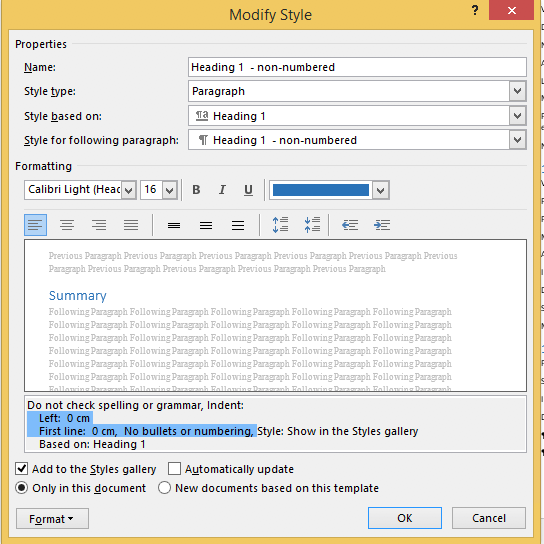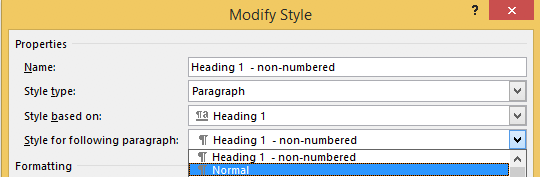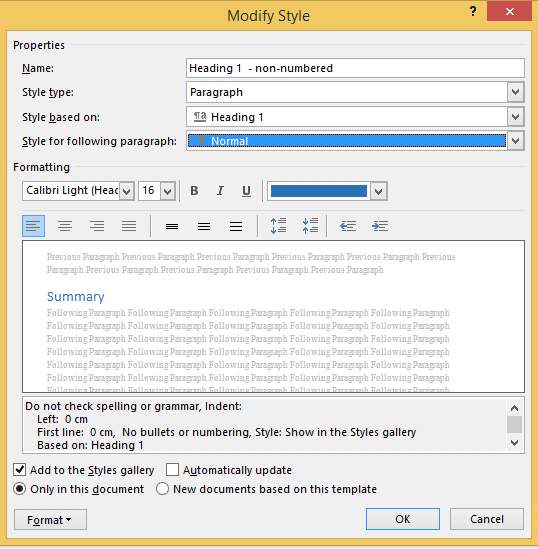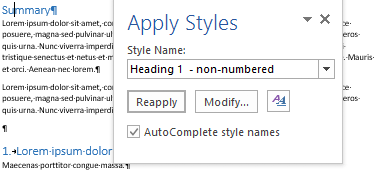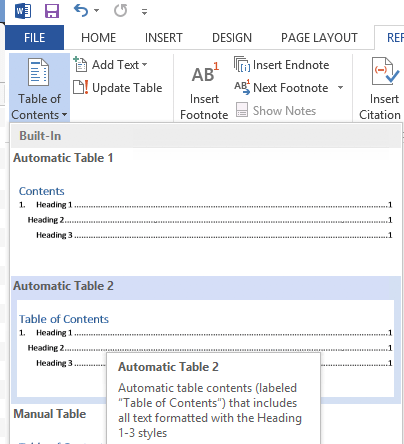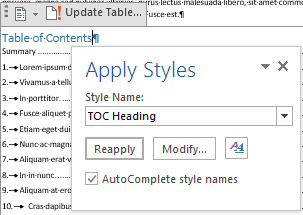Posted by jpluimers on 2021/06/11
From my answer at [WayBack] hard drive – defrag /x – consolidate free space not really working – Windows Server 2012 – Server Fault
I’ve tried many tools, starting with defrag C: /X (which tries, but doesn’t give good results) and found out these steps give the best results:
- Perform an Ultradefrag full optimisation
- Perform a MyDefrag
Consolidate free space script on the drive.
Note that MyDefrag (formerly named JkDefrag) is not maintained any more but the 4.3.1 version in the WayBack machine still works very well as the underlying defragmentation APIs in Windows haven’t changed.
References:
The original MyDefrag disappeared two times (temporarily in 2014 because the domain expired, then permanently in 2017 because the domain went off-line).
Luckily, the WayBack machine at archive.org has the latest version saved (not all the links from the archive.org search page have an executable as sometimes it shows the expired domain or a non-existing redirect when the domain got off-line):
Note that chocolatey install --yes mydefrag --version 4.3.11 fails because of the missing download. See [WayBack] Chocolatey Software | MyDefrag 4.3.1.
(The --version parameter trick is from [WayBack] Chocolatey – How to install hidden and unlisted package? – Super User, via [WayBack] “This package is unlisted and hidden from package listings.” – Google Search).
–jeroen
Posted in Power User, Windows 7, Windows Vista, Windows XP, Windows 8, Windows, Windows Server 2008, Windows Server 2008 R2, Windows 8.1, Windows Server 2012, Windows Server 2012 R2, Windows 10, Windows Server 2016 | Leave a Comment »
Posted by jpluimers on 2021/06/11
Steps to have only the body parts of your Winword document Heading 1 numbered, but parts like Summary and Table of Contents without numbering.
Related:
Steps:
- Create a document with
- some paragraphs of body text, intertwined with:
- some paragraphs that should become numbered headings,
- some paragraphs that should become non-numbered headings
- room for a table of context
- Go to the “Styles” popup (keyboard shortcut
Ctrl+Shift+Alt+S, or ribbon “Home” -> section “Styles” -> small button on the lower right of the ribbon section
- For each paragraph that should become a heading, apply style “Heading 1” (you can also use keyboard shortcut
Ctrl+Alt+1 for this)
- Modify the various heading levels so they become numbered: see [WayBack] How to create numbered headings or outline numbering in Word 2007 and Word 2010 | ShaunaKelly.com. I prefer the hierarchical numbered multilevel list without the numbers being indented for the body text, but with indented numbers in the Table of Contents, so lets go.
- Start with the stock multi-leveled list definition:
- Change from “None”
 to the multi-level one:
to the multi-level one: 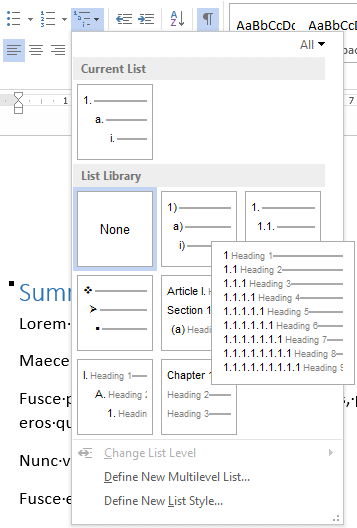
- Now create a new one based on it:
- “Define New List Style…”:

- Rename from “Style1”
 to “Heading
to “Heading 
- This involves creating a new list style called “Headings”, based on the numbered list style you like
- Since by default, these bind to all levels, your document styles “Heading 1”..”Heading 9″ are covered. If for one or more styles, you do not want numbering, see below how to fix that (I do that for a “Heading 1 – no-numbering” style used for the “Summary” heading, and for the “TOC Heading” style.
- Mark the “Summary” heading as a new style “Heading 1 – non-numbered”:
- Press
Ctrl+Shift+S to get to the “Apply Styles” 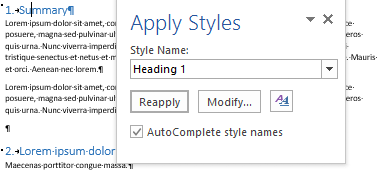
- Enter the new name “Heading 1 – non-numbered” and press the “New” button:
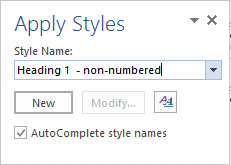
- Press the “Modify” button
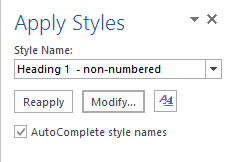
- to view the current style

- Press “Format” ->
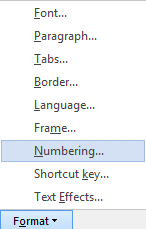
- Change it from “None”
 to “None” and press “OK”
to “None” and press “OK” 
- Observe the numbering is gone:
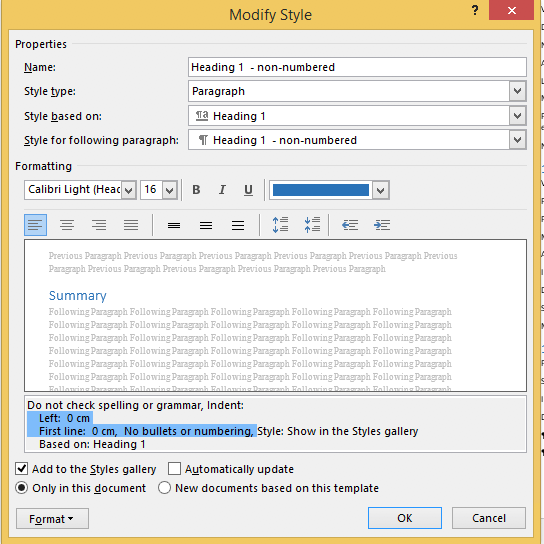
- Unlike the “Heading 1” style, the “Style for following paragraphs” is wrong: it needs to be
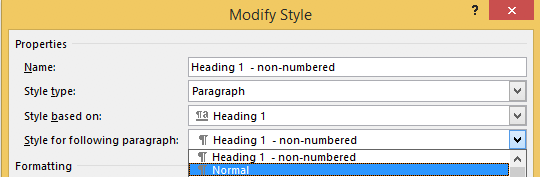
- Now we are done, so press the “OK” button:
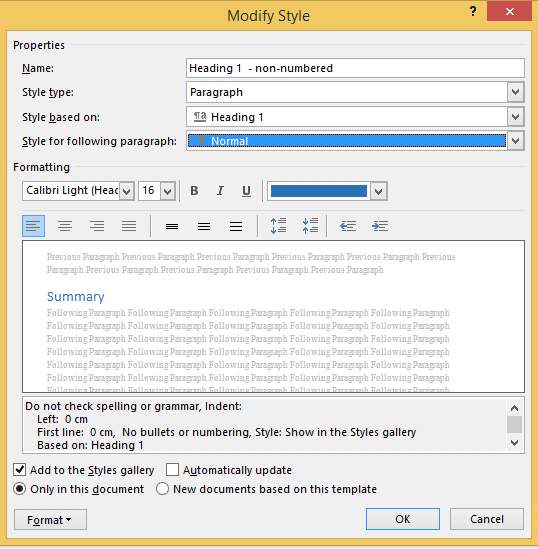
- Then observe the first numbered “Heading 1” now has got the number “1” instead of the “Summary”:
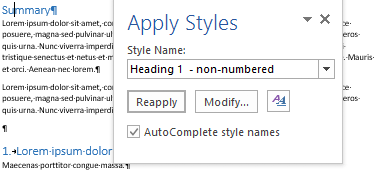
- Insert a “Table of Contents”, for instance after the “Summary”
- You might think it will start with a heading “Table of Contents”:
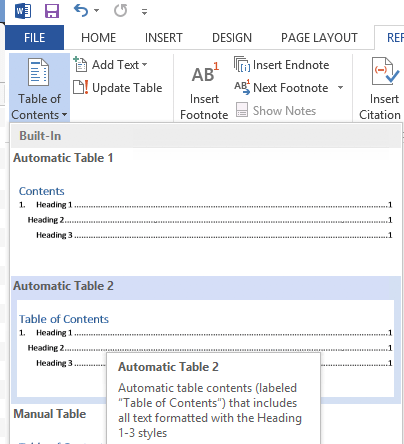
- Im some localisations of office, it is prepended with a “1.” and becomes “1. Table of Contents”. If it does, then you have to change style “TOC Heading” and undo the numbering as done with “Heading 1 – non-numbering” by pressing
Ctrl+Shift+S when you are in the “Table of Contents” heading: 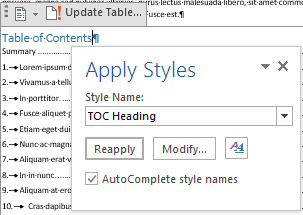
- From there, press the “Modify” button and continue as done with “Heading 1 – non-numbering”:
–jeroen
Posted in Office, Office 2007, Office 2010, Office 2013, Office 2016, Power User, Word | Leave a Comment »






 to the multi-level one:
to the multi-level one: 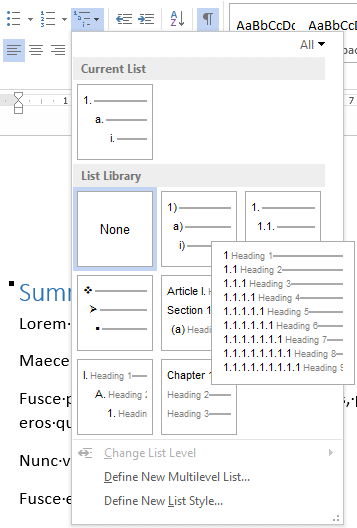

 to “Heading
to “Heading 
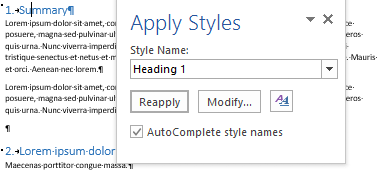
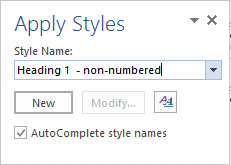
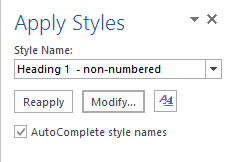

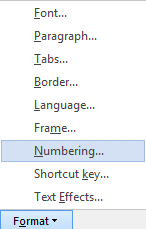
 to “None” and press “OK”
to “None” and press “OK”