I could not get this to work: Use a second laptop as an extended monitor with Windows 10 wireless displays – Scott Hanselman’s Blog
Posted by jpluimers on 2022/03/10
I had a vague recollection of this was possible, so I was glad to find it back after having recovered from all cancer treatments at [Wayback] Use a second laptop as an extended monitor with Windows 10 wireless displays – Scott Hanselman’s Blog.
The feature is called “Miracast” and has a built-in Windows 10 implementation for both sending and receiving not just over WiFi, but also over the local fixed ethernet network: [Wayback] Miracast on existing wireless network or LAN – Surface Hub | Microsoft Docs.
With such support, I’d expected an “it works out of the box” experience. It is far from that, so let me show what I bumped into and how I finally did not get it working.
TL;DR
- Windows will tell you when it doesn’t work
- Windows won’t tell you why it doesn’t work
- The tooling to try to find out why it doesn’t work is not sufficient: documentation is scarce and far from complete
When out of luck
I tried two machines with Intel processors having built-in graphics engines.
Thinkpad T510

This device doesn’t support receiving Miracast, so you can’t project to it wirelessly
Older hardware gives you the message “This device doesn’t support receiving Miracast, so you can’t project to it wirelessly”, which often means you are out of luck.
Figuring this out on the command line usually is easy when you have at least a wireless network device: just execute the below bold statement on a command-prompt
C:\Users\jeroenp>netsh wlan show driver | findstr Wire Driver : 11b/g/n Wireless LAN Mini-PCI Express Adapter II Wireless Display Supported: No (Graphics Driver: No, Wi-Fi Driver: No)
The above is on my old T510 laptop that uses a wired connection. The outcome does not mean the video chipset is incompatible (there were Windows 8 drivers: [Wayback] Intel Wireless Display for Windows 8 (32-bit, 64-bit), 7 (32-bit, 64-bit) – ThinkPad – Lenovo Support LK), just that the current driver does not support it. I thought this is odd for a few reasons:
- Intel Wireless Display (WiDi) was discontinued because the successor Miracast was natively supported in Windows 10 and for WiDi compatible hardware.
- I verified with the [Wayback] Intel® Driver & Support Assistant that all drivers were current (I used [Wayback] Chocolatey Software | Intel® Driver & Support Assistant (Install) 21.3.21.5) including what i thought compatible graphics according to [Wayback] Frequently Asked Questions about Intel® Graphics Drivers Support…:

T510 has Intel(R) HD Graphics and Microsoft Remote Display Adapter
Well, that was a bummer: without a number behind “HD Graphics”, it is the very first generation as per [Wayback] Intel HD Graphics – ThinkWiki.
- Finally I figured out via [Wayback] Intel® Wireless Display (Intel® WiDi) Platform and Operating System… that:
-
Platform Microsoft Windows 7* Microsoft Windows 8.1* Microsoft Windows® 10 Notes 2nd Generation Intel® Core™
(Intel Core i3/i5/i7-2xxx processors)WiDi 4.x WiDi 4.x Not Supported* *Windows 10: System does not support Intel WiDi or Miracast client. - The laptop has an i5-560M processor (the displayed name is in reverse): [Wayback] Intel® Core™ i5-560M Processor (3M Cache, 2.66 GHz) Product Specifications
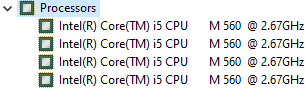
T510 Processor: Intel(R) Core(TM) i5 CPU M 560 @ 2.67GHz
- The Intel site of course does not mention the generation of this, but it is at [Wayback] Intel Core i5-560M (Arrandale) | OnLogic: 1st Generation Intel Core i5
- So in line with [Wayback] Is the T520 compatible with Intel WiDi? – Thinkpads Forum, this is compatible with WiDi, but not with Miracast. Bummer.
-
Dell D10U003 (Dell OptiPlex 3060 Mini)
I also tried a different machine: a Dell D10U003, which is the model code for Dell OptiPlex 3060 Mini.
This one did not have a wireless network connection, only a wired local ethernet connection, so this command did not return anything useful:
C:\Users\jeroenp>netsh wlan show driver | findstr Wire The Wireless AutoConfig Service (wlansvc) is not running.
This machine is more modern, having a Intel(R) Core(TM) i3-8100T CPU @ 3.10GHz processor. That one is 8th generation: [Wayback] Intel® Core™ i3-8100T Processor (6M Cache, 3.10 GHz) Product Specifications, so I expected Miracast to work out of the box.
I got the same message the T510 got. You cannot copy the message, but typing it as a [Wayback] This device doesn’t support receiving Miracast, so you can’t project to it wirelessly – Google Search got me to [Archive.is] What if my Windows 10 device doesn’t support Miracast? – Auslogics blog, which has two interesting points:
- Run
DxDiag.exe, save the output in a file likeDxDiag.txt, then search the file for Miracast to see if the video adapter supports Miracast - Verify the NDIS version (see Network Driver Interface Specification – Wikipedia) of the network adapters to see if they support the Miracast protocol. Versions 6.30 and up do (NDIS 6.30 was introduced in Windows 8 and Windows Server 2012)
On my D10U003, these were the results:
- DxDiag output:
Miracast: Available, with HDCP - NDIS version output:
C:\Users\jeroenp>PowerShell Get-netadapter ^| select Name, NdisVersion, MacAddress, InterfaceDescription, ComponentId ^| Format-Table Name NdisVersion MacAddress InterfaceDescription ComponentId ---- ----------- ---------- -------------------- ----------- Ethernet 6.40 E4-54-E8-5A-CE-1E Realtek PCIe GbE Family Controller PCI\VEN_10EC&DEV_8168&SUBSYS_085C1028&REV_15
Both were positive: graphics and network hardware should support Miracast.
This is odd, as Windows indicate Miracast is not supported, so I dug further.
What was still limiting the Miracast support?
Finally a [Wayback] “dell optiplex 3060” “miracast” – Google Search, the first hit contained an interesting string, so via a [Wayback] How to Setup & Fix Miracast on Windows 10 – Google Search , I found [Wayback] How to Setup Miracast on Windows 10 and Fix if it Stops Working:
Make sure wireless display feature is there on the windows 10 device you are trying to project to
If you are trying to project to a windows 10 pc, make sure wireless display feature is added.
Based on the above, If found these links (but forgot to save the Google Search queries: sorry):
- [Wayback] Install or Uninstall Connect Wireless Display Feature in Windows 10 | Tutorials
- [Wayback] DISM Capabilities Package Servicing Command-Line Options | Microsoft Docs
- [Wayback/Archive.is] Add the “Wireless Display” optional feature not available on my laptop. : techsupport
From these, I distilled the below command to check if the Wireless Display software was installed:
C:\Users\jeroenp>DISM /Online /Get-CapabilityInfo /CapabilityName:App.WirelessDisplay.Connect~~~~0.0.1.0 Deployment Image Servicing and Management tool Version: 10.0.19041.844 Image Version: 10.0.19043.1081 Capability Identity : App.WirelessDisplay.Connect~~~~0.0.1.0 Name : App.WirelessDisplay.Connect State : Not Present Display Name : Wireless Display Description : Allows other devices to wirelessly project to this computer. Requires Miracast-capable hardware. Download Size : 1.11 MB Install Size : 2.44 MB The operation completed successfully.
Yup: “Wireless Display” was “Not Present”.
Installing then was easy:
C:\Users\jeroenp>DISM /Online /Add-Capability /CapabilityName:App.WirelessDisplay.Connect~~~~0.0.1.0 Deployment Image Servicing and Management tool Version: 10.0.19041.844 Image Version: 10.0.19042.928 [==========================100.0%==========================] The operation completed successfully. Restart Windows to complete this operation. Do you want to restart the computer now? (Y/N) Y Restarting the computer... C:\Users\jeroenp>
So now the big moment came: does Windows (after a reboot of course) now allow Miracast?
Nope. Windows didn’t. So I gave up, despite Windows OK-ing on these:
- DxDiag.exe output
- NdisVersion output
- Wireless Display being installed (note that Microsoft [Wayback] Wireless Display, which is actually Miracast, is different from Intel Wireless Display, which is actually WiDi)
References
- [Archive.is] Scott Hanselman on Twitter: “Literally just learned from @Clarkezone that I could use an extra laptop AS AN EXTENDED MONITOR. Built into Windows 10!… “
- [Archive.is] Scott Hanselman on Twitter: “Ok this is amazing. You run “wireless display” on your Xbox. Then on your PC, just WinKey+P on your PC and connect to wireless display. This is Batman on my Xbox…RUNNING ON MY PC… “ (via [Wayback] Has anyone managed to make Miracast over Infrastructure work? – Microsoft Community)
- [Archive.is] Jeroen Wiert Pluimers on Twitter: “After trying for more than a day on multiple devices, I gave up on this. – DxDiag.exe output is OK – NdisVersion output is OK – Wireless Display is installed Windows still tells me Miracast is not supported, but does not tell me why, nor could I find adequate documentation.… “






Leave a comment